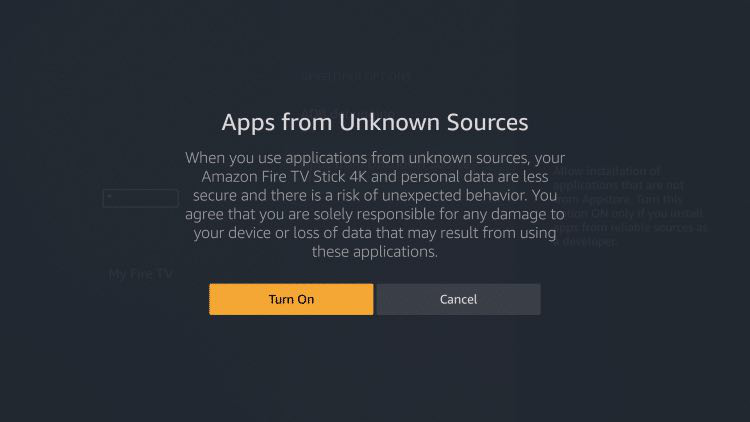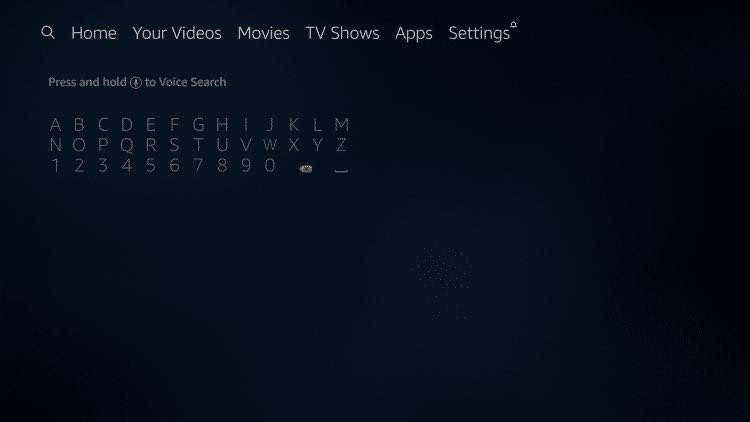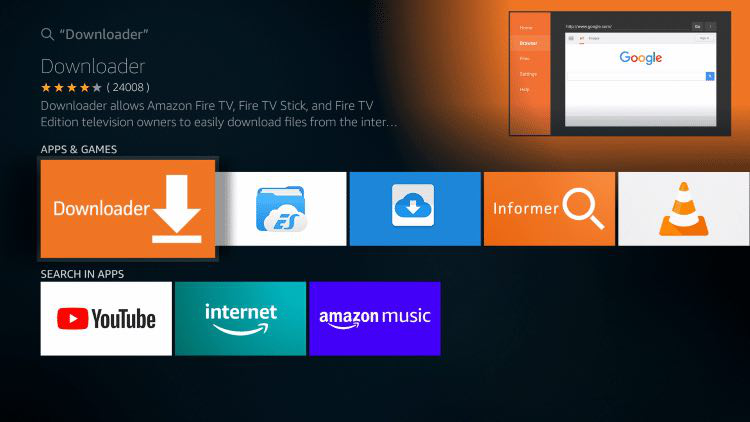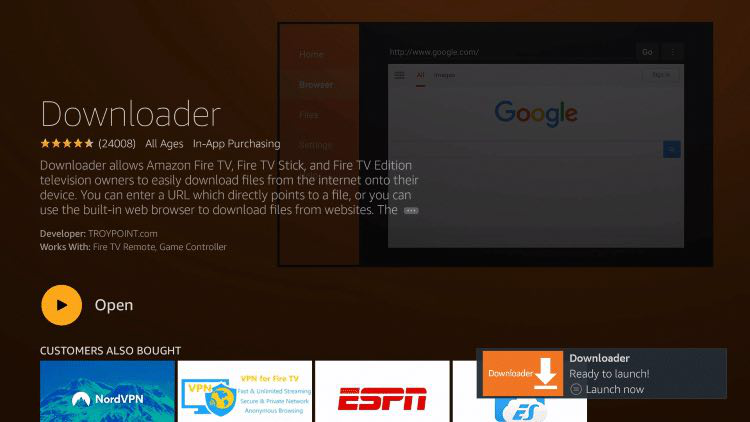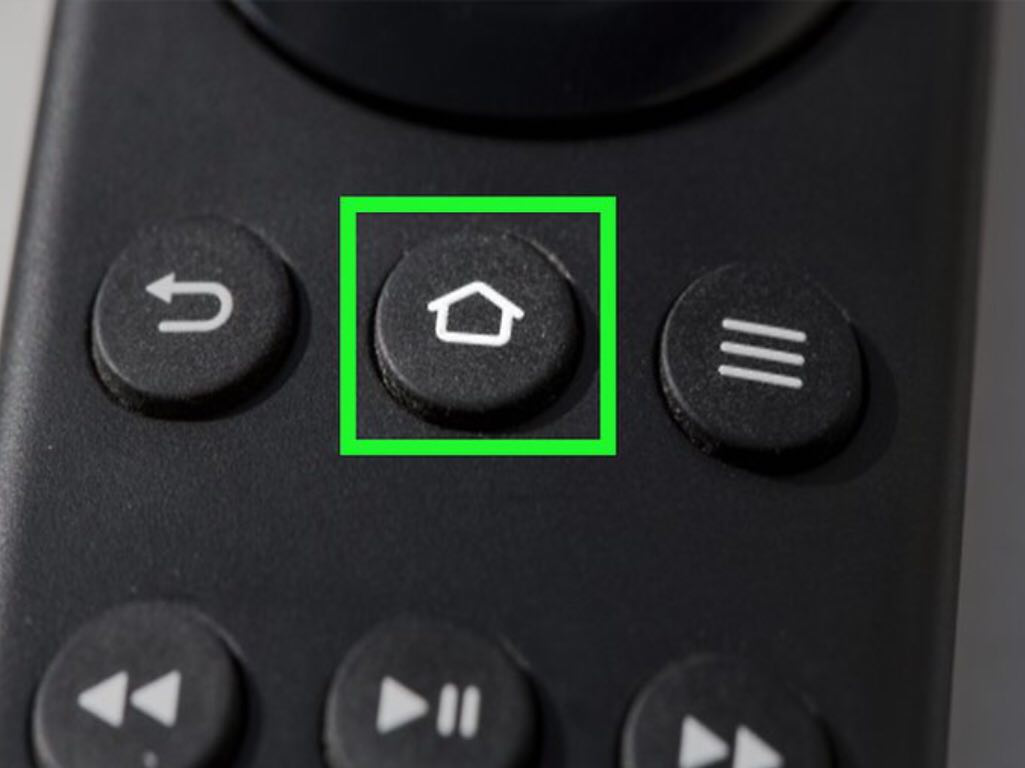A minimum of a firestick 4k is required for best experience. Firestick 4k Max recommended.
In this guide we will show you how to install Downloader app in order to Download Xtream Player.
We highly recommend you use Downloader to install our preferred app, this will ensure that your service works as intended.
1. From the Main Menu on your firestick scroll to the right and select the settings menu.
2. Select My Fire TV.
3. Scroll down and Choose Developer Options.
IF YOU DON'T SEE DEVELOPER OPTIONS THEN FOLLOW INSTRUCTIONS IN LINK BELOW TO ENABLE IT
https://www.xda-developers.com/how-to-access-developer-options-amazon-fire-tv/
4. Select Apps from Unknown Sources. (If you don’t see this return to step 3 above and click the link for further instructions)
5. Select Turn On.
6. Return to the home screen and hover over the Search icon. (If you already have the Downloader app installed you may skip to step 13 below)
7. Type in Downloader.
8. Select the Downloader app
9. Select Download
10. Select Open
11. Select Allow when prompted
12. Select OK
13. In the HOME menu (top left tab) of downloader app, press select to open the popup keyboard.
Enter the code 13936 in to the HOME menu and then select the GO button.
If the above codes are not working for you enter link: app.bre4all.com and then Click the GO button
If that link doesn't work please submit a support ticket.
14. If you entered the URL correctly the download will begin. Wait until the download is finished.
15. Select Install
16. Select Done.
17. This will take you back to Downloader. Click Delete.
18. Click Delete again to confirm.
19. Return to the home screen menu (press the home button on your remote).
20. Then scroll down to the “Your Apps & Channels” sub header. Scroll all the way to the left and select the “See All” icon. If you don't have this icon, you may skip this step.

21. Scroll to the bottom of your apps list and hover over the Xtream Player app icon and then click Options button
(3 horizontal lines on your remote control)
<Image>
22. Click Move to front (Click Menu button on remote (3 horizontal lines), then choose “Move to Front” from the list),
23. Click the home button on your remote and then select the Xtream Player app icon
24. After loading screen, please confirm and agree.
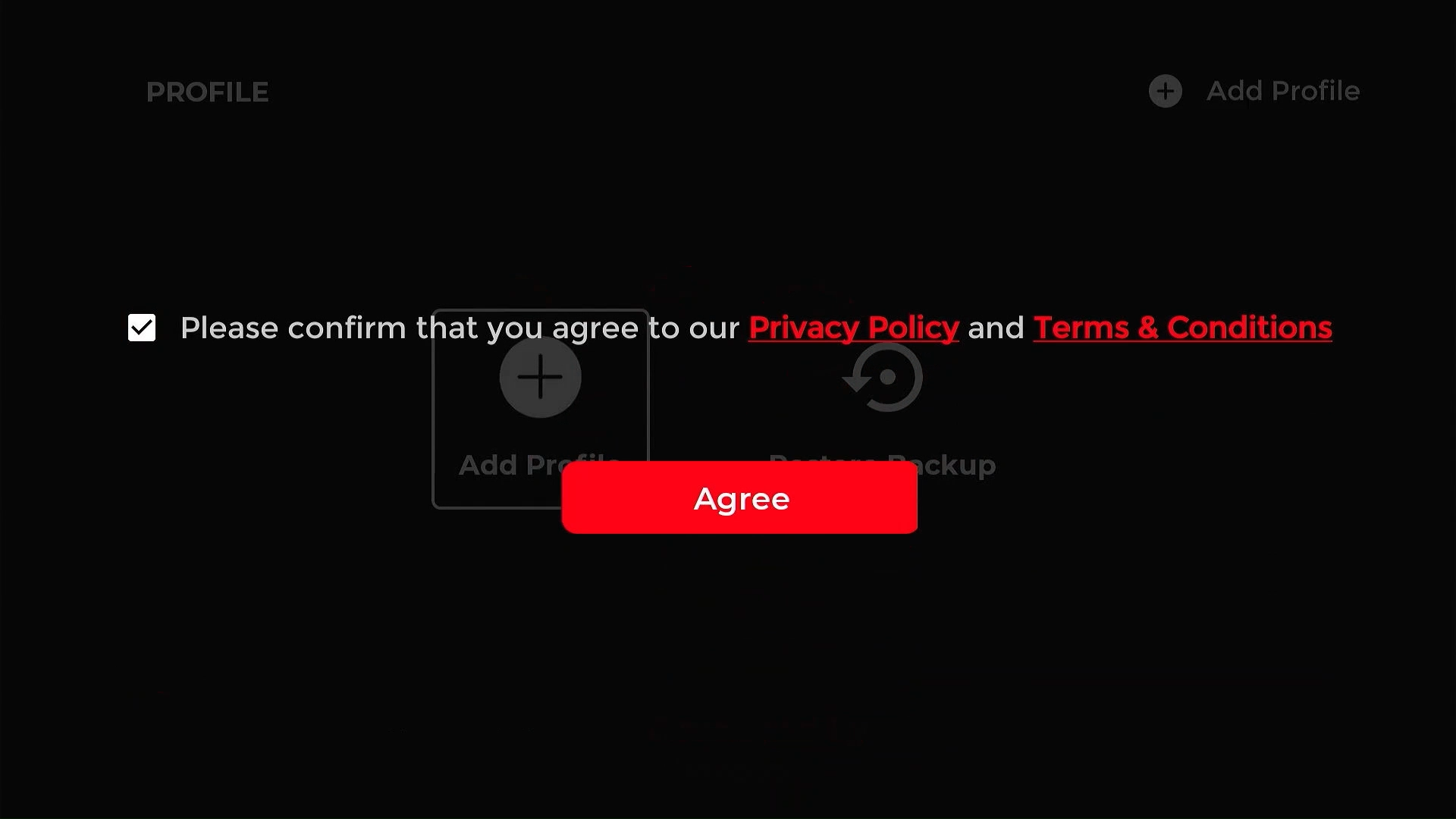
25. Use your remote to enter your Username in the second field, followed by your password and server address.

Your Password is case-sensitive!
26. After entering your Username click the NEXT Button and then enter your password in the [Password] field (third line)
27. After entering your Password, you will enter the URL that was emailed with your service details.
28. Once all details are verified to be correct click the Login Button
IMPORTANT NOTES:
Enjoy!